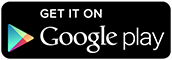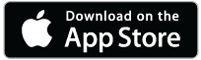How to use our mobile App
Log in using your username and password. The app will open to the home screen which includes icons for notifications, your club membership card for check in, club info/locations, and reservation options for classes, programs and facility use.
To book a class time
- Select Classes under What Are You Looking For?
- To select a SMC location tap the magnifying glass at the top right corner of the screen. Select locations. Select SMC. Tap Done.
- Tap the Show Classes button.
- Select the date you would like to attend.
- A list of available classes for that date will be shown.
- Select the class you would like to attend. The screen will show details for the class including the available spots.
- Select Sign Up at the bottom of the screen.
- Tap the check mark next to the member/s you would like to sign up.
- Tap Next in the top right of the screen.
- Tap Confirm at the bottom of the screen.
- You will see a “Registration Successful” ribbon appear at the top of the screen and receive an email confirmation for your booking.
- You can tap Add to Calendar and Favorite to add the class to your favorites list.
- Tap Home at the bottom left corner of the screen. Classes booked will be listed in the Upcoming bar at the top of the screen.
- You can join a waitlist for the class via the member portal.
To cancel a booking
- Tap View in the Upcoming bar at the top of the screen.
- Select the date for which the class is booked.
- Select the class you have signed up for.
- Tap Edit Registrations at the bottom of the screen.
- Tap the “x” next to the members you wish to cancel for the class.
- A confirmation box will pop up asking you to confirm – tap Unregister.
- This completes the process. The class will no longer be shown on the summary for that date on the home page.
To book a Court or Lap Lane
- Select Reservations under What Are You Looking For?
- Tap Select Service.
- Choose Squash, Swimming or Tennis. Tap Done.
- Select the club location. Tap Done.
- Select the date and length or time you would like to reserve a court/lap lane.
- Add additional participants if prompted.
- Tap Search to see available times.
- Follow the prompts to confirm your reservation.
OTHER APP FEATURES
- Notification Center: Click the bell icon in the top left of the app home page to see all push notifications sent to you. A red dot will indicate an unread notification.
- Membership card: Clicking the bar code icon in the top right corner of the screen will pop up the membership card unique to the user’s profile allowing you to scan and check in at SMC.
- Club info/locations: Click the locator pin icon in the top right corner of the screen to display club information including contact information, address, hours etc. You can select a location as a favorite by tapping the heart in the top right of the screen.
- What Are You Looking For?: A shortcut to class, programs and facility schedules for reservations.
- Reserve Again: A short cut to book future group classes based on previous reservations.
- Your Favorites: A short cut to class schedules for classes marked as favorites.
- Profile: Click on the gear icon in the upper right to access and adjust user Login Settings; Click Profile Information to update personal profile information; Click Check-In History to view facility check-ins and email a report; Click My Packages to view current and used package details; Click Statements to view your monthly statement and email statements via PDF.